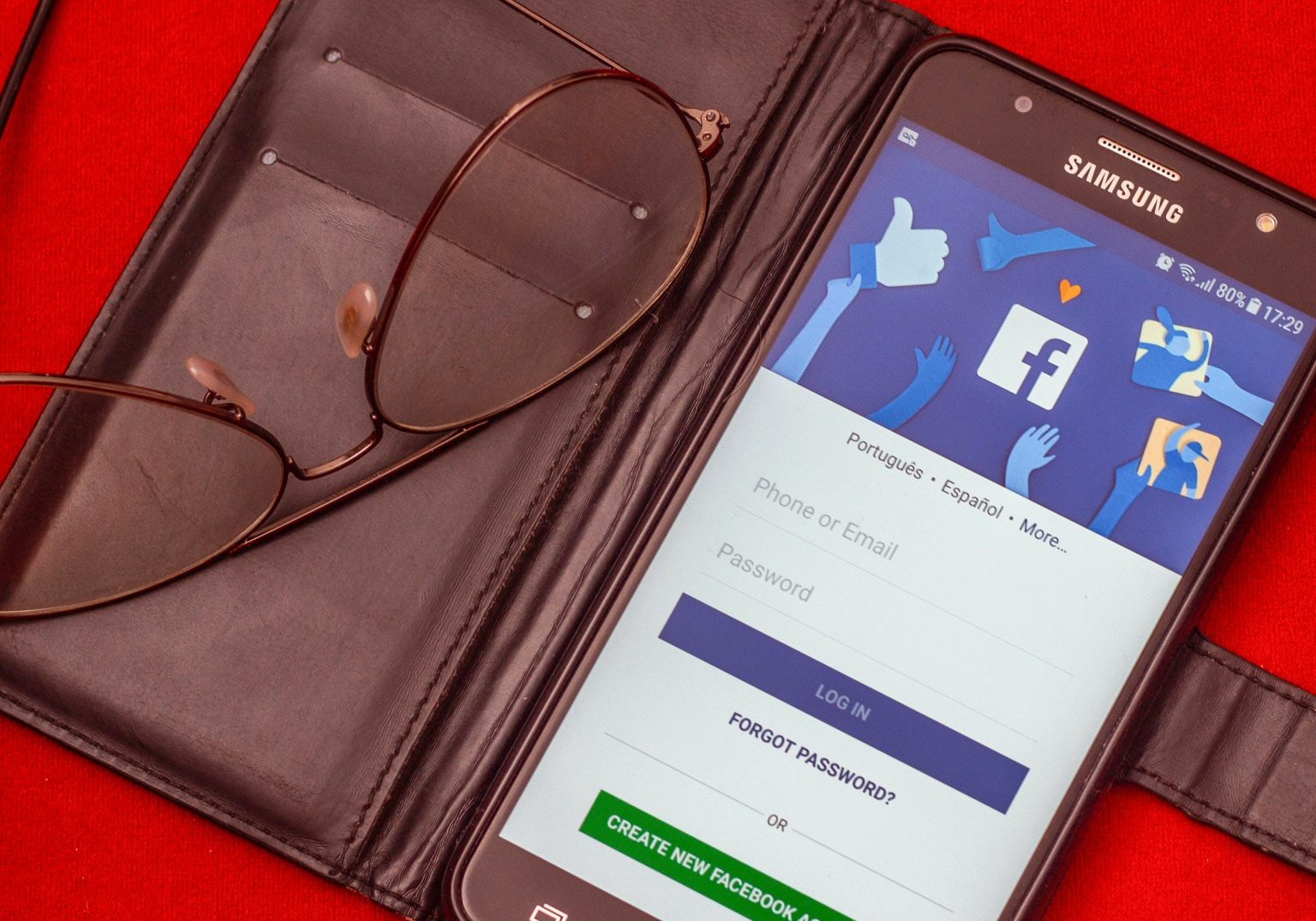Facebook has become an integral part of our digital lives, allowing us to connect with friends, share moments, and explore a myriad of content. However, it can be frustrating when you encounter an error while trying to save a photo from Facebook, disrupting the seamless experience. If you’ve ever faced the “Error Saving Photo” issue, fear not. In this guide, we’ll explore three quick and effective ways to troubleshoot and resolve this common hiccup.
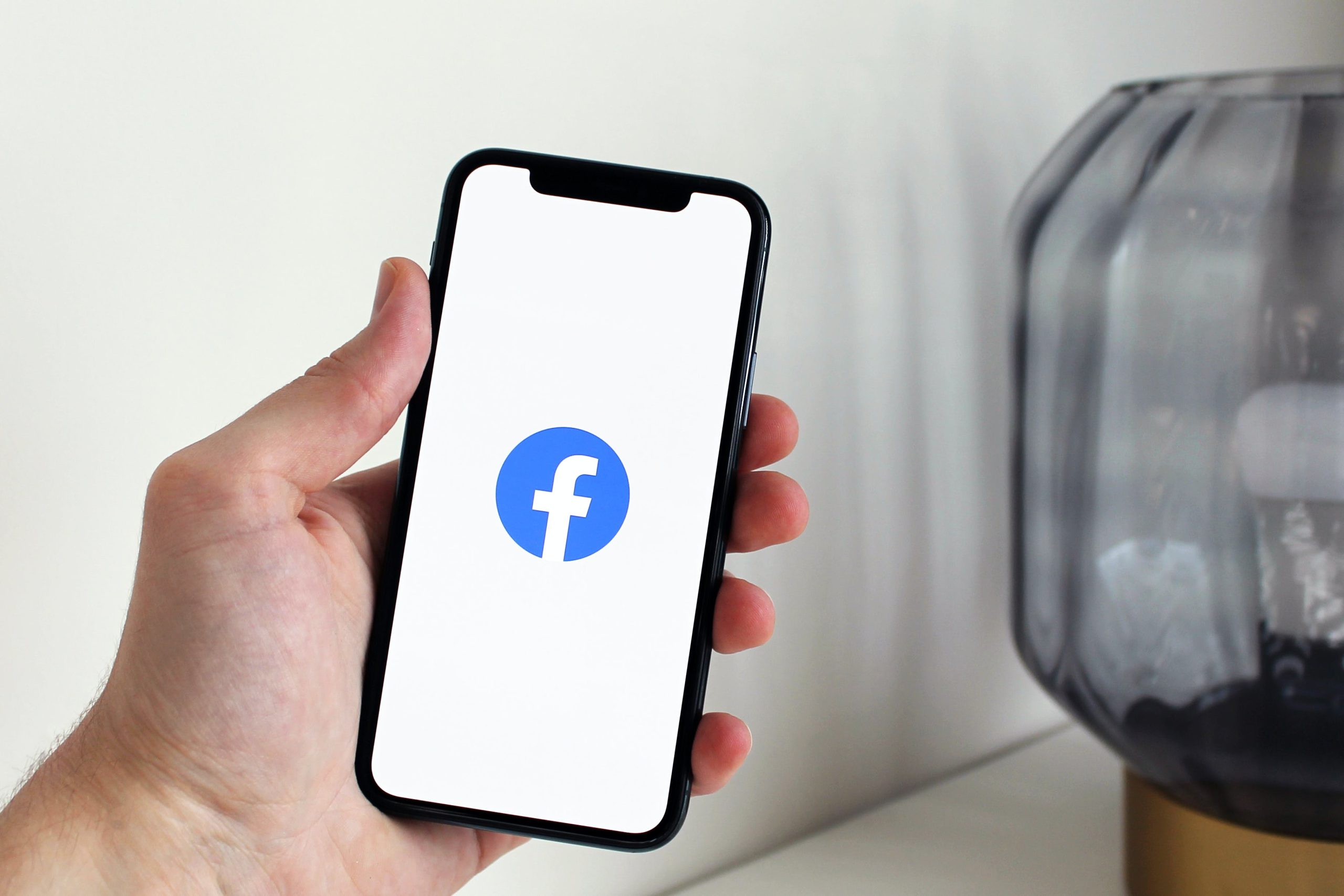
1. Check App Permissions
One of the primary reasons for encountering an error while saving a photo on Facebook may be related to insufficient app permissions. Follow these steps to ensure that Facebook has the necessary permissions to save photos on your device:
Step 1: Access App Settings
Open your device’s settings and navigate to the ‘Apps’ or ‘Application Manager’ section.
Step 2: Find Facebook
Locate and select the Facebook app from the list of installed applications.
Step 3: Check Permissions
Look for the ‘Permissions’ or ‘App Permissions’ section within the Facebook app settings. Ensure that the app has permission to access storage or media on your device.
Step 4: Adjust Permissions
If necessary, toggle on the permissions related to storage or media. This ensures that the app can save photos to your device.
Step 5: Restart the App
After adjusting permissions, close the Facebook app and restart it. Attempt to save the photo again to see if the error persists.
2. Clear Cache and Data
Accumulated cache or corrupted data within the Facebook app can sometimes lead to errors during photo saving. Clearing the cache and data can refresh the app’s functionality. Follow these steps:
Step 1: Access App Settings
Navigate to your device’s settings and find the ‘Apps’ or ‘Application Manager’ section.
Step 2: Select Facebook
Locate and select the Facebook app from the list of installed applications.
Step 3: Clear Cache
Within the Facebook app settings, find the ‘Storage’ or ‘Cache’ section. Tap on ‘Clear Cache’ to remove temporary files that may be causing the error.
Step 4: Clear Data (Optional)
If the issue persists, you can also choose to clear app data. Keep in mind that this will log you out of the app, and you may need to re-enter your credentials.
Step 5: Restart the App
After clearing the cache and data, restart the Facebook app. Try saving the photo again to see if the error is resolved.
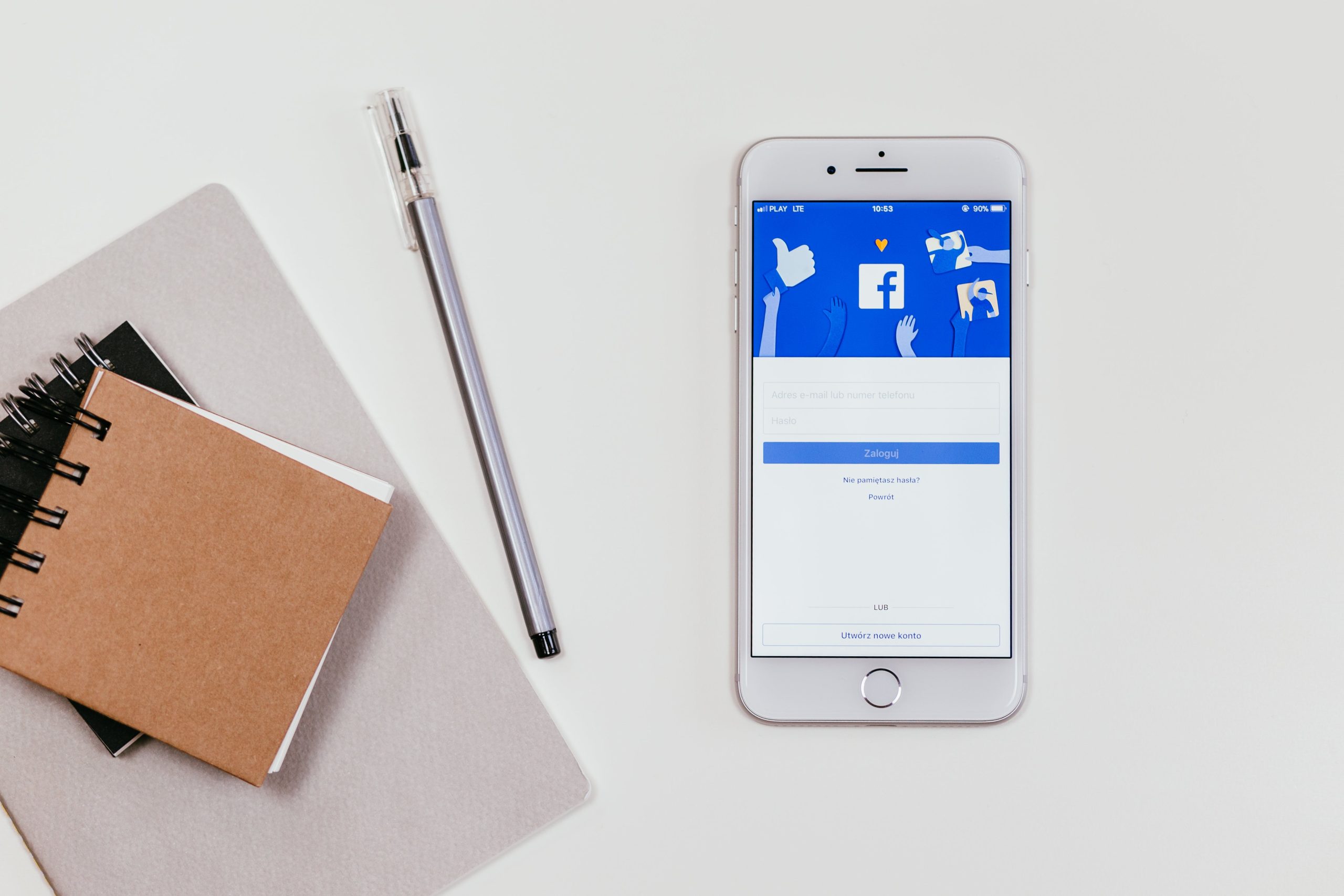
3. Update the Facebook App
App developers regularly release updates to improve functionality, fix bugs, and enhance overall performance. If you’re experiencing issues while saving photos on Facebook, it might be due to using an outdated version of the app. Follow these steps to update the Facebook app:
Step 1: Visit the App Store (Google Play Store for Android)
Open the app store on your device (Google Play Store for Android or App Store for iOS).
Step 2: Search for Facebook
In the search bar, type ‘Facebook’ and locate the official Facebook app.
Step 3: Check for Updates
If an update is available, you will see an ‘Update’ button. Tap on it to download and install the latest version of the Facebook app.
Step 4: Restart the App
After updating the app, restart it and attempt to save the photo again. The updated version may resolve any compatibility issues causing the error.
Additional Tips
– Internet Connection: Ensure a stable internet connection while attempting to save photos, as a weak or interrupted connection may lead to errors.
– Device Storage: Verify that your device has sufficient storage space to save the photo. Running out of storage can trigger errors.
– Try a Different Photo: If the issue persists with a specific photo, try saving a different one to determine if the problem is photo-specific.
Encountering an error while saving a photo on Facebook can be a minor inconvenience, but with these quick and practical solutions, you can troubleshoot and resolve the issue swiftly. By checking app permissions, clearing cache and data, and ensuring you have the latest app version, you’ll likely overcome the “Error Saving Photo” hurdle and continue enjoying a seamless Facebook experience. Remember to stay updated with the latest app versions and maintain a healthy device environment for optimal performance. Happy photo-saving on Facebook!