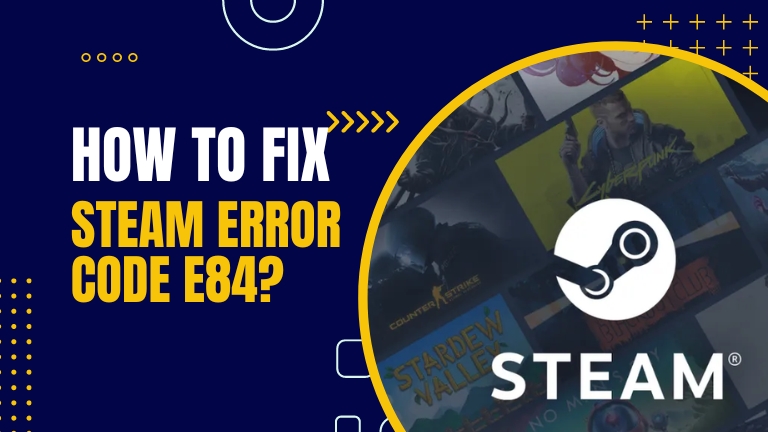Steam is a popular platform that provides access to a large number of games for PC gamers worldwide. However, users often encounter error codes while using the Steam client. One of the most common errors is Steam Error Code E84, which can prevent users from playing their favorite games.
In this article, we will discuss the causes of this error and provide some solutions to fix it.
What Causes The Steam Error Code E84?
The E84 error indicates an issue when logging in and has risen from a bug in the October 2022 update. While updating to the latest version of Steam should fix the issue for you, it does happen because of some other reasons too, including:
- Internet connectivity issues.
- Corrupt Steam cache.
- Incorrect PC date and time.
How to Fix Steam Error E84?
Here are some Solutions you can try out.
Restart Your Router
Restarting your router can fix a bunch of seemingly random issues with your network, which could, in turn, be causing problems with Steam. If you don’t have internet or an active connection, you will get such issues on Steam.
So try restarting your router to rule out any network issues that may be causing problems.
Restart Your Steam Client
One of the simplest ways to resolve most issues with Steam is to restart the client. Follow the steps mentioned below to restart the Steam client completely.
- Log out of Steam by clicking on your profile name at the top-right, followed by Log out of account.
- Then right-click on the Steam icon in the toolbar and click on Exit. Then start Steam as you normally would.
Alternatively, you can force close Steam from the Task Manager and restart it as you normally would for the same effect.
Reset Your Steam Password
While you might not be entering the wrong password when logging into Steam, the fact that E84 signifies a login error can be helpful here. Try and reset your password from the Steam client’s login dialogue box, and you should be able to log into Steam without any problems.
Check Your PC’s Date And Time
Having an incorrect date and time set on your PC can keep you from getting internet access, as your ISP will struggle to locate your device on the network if you’re running in a different time zone or on the wrong date. Check to ensure that your computer’s date and time settings are correct, and try again.
Run Steam In Legacy View
Switching Steam back to its legacy view can also fix the error. It might not be the best-looking experience, but at least you’ll be able to play your games until the next update comes along.
- Press the Windows key and search for Steam. Click the Open file location from the list of options that appears. You can skip Step 2 if you already have a Steam desktop shortcut.
- Right-click the Steam icon and select Properties.
- Add the -noreactlogin flag at the end of the path in the Target box.
Now restart Steam, which should open in legacy view while also solving your problem.
Force Steam to Update
You can manually delete Steam’s system files to force the application to update itself manually. This can help resolve such bugs.
- Head over to your Steam installation directory. By default, Steam is installed in C:\Program Files (x86)\Steam
- Now, delete all the files in the directory. Be careful to only download files and not any folders.
Now restart Steam, and it should load up just fine.
Reinstall Steam
Reinstalling Steam from scratch can also help fix the problem. This will eliminate any corrupt, damaged, or missing system files that Steam needs to run properly, which might be triggering the issue for you.
Conclusion
Steam Error Code E84 is a common issue that can prevent users from accessing their game library. It can be caused by network issues, firewall or antivirus settings, or corrupted game files. If you encounter this error, try restarting the Steam client, checking your network connection, disabling your firewall or antivirus software, verifying game files, or reinstalling the Steam client. Hopefully, these solutions will help you fix the issue and get back to playing your favorite games on Steam.