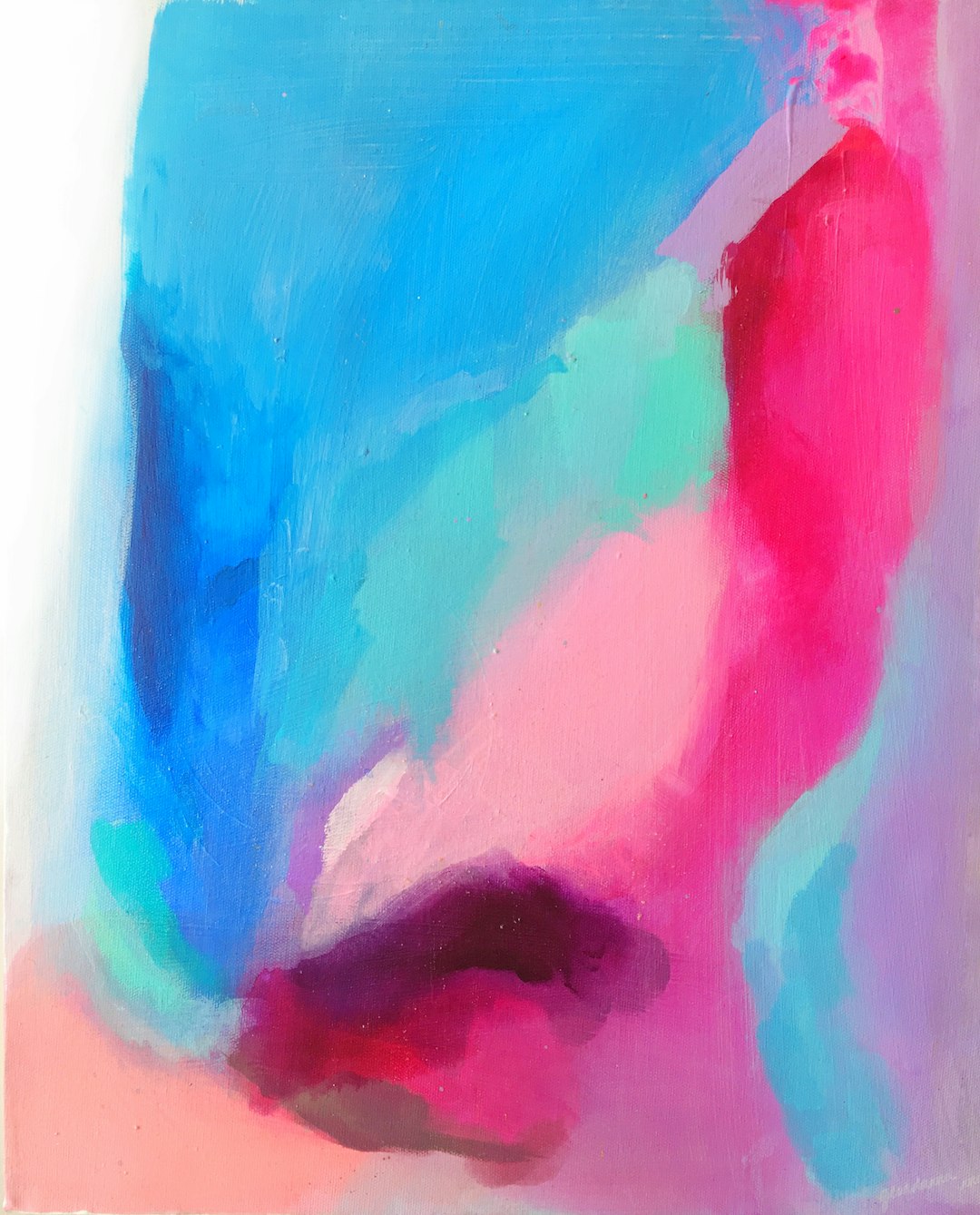Roblox is a popular platform where players can interact, play games, and create content. However, there may be times when you need to block someone due to inappropriate behavior or other reasons. But what if you accidentally blocked someone or you simply want to review your blocked list? Fortunately, Roblox allows users to check their blocked list and unblock players when necessary. This guide will show you how to do it on both mobile and PC.
How to Check Blocked People on Roblox
On PC
- Open your preferred web browser and go to the Roblox website.
- Log in to your account with your credentials.
- Click on the gear icon located at the top-right corner of the screen to open the menu.
- Select Settings from the dropdown menu.
- On the left-hand menu, click on Privacy.
- Scroll down to the section labeled “Blocked Users”. Here, you’ll see a list of all the players you have blocked.
[ai-img]roblox,settings,privacy,blocked users,list[/ai-img]
On Mobile
- Open the Roblox app on your mobile device.
- Log in to your account if you haven’t already.
- Tap on the three-dot menu at the bottom-right corner of the screen to open the More menu.
- Scroll down and tap on Settings.
- Choose Privacy.
- Scroll down to find the “Blocked Users” section where you can view the list of blocked accounts.
How to Unblock Someone on Roblox
If you find someone on your blocked list that you want to unblock, follow these simple steps:
On PC
- Follow the steps above to navigate to your Blocked Users section.
- Find the user you wish to unblock from the list.
- Click the Unblock button next to their name.
- Confirm your action when prompted.
[ai-img]roblox,unblock,user,confirmation,popup[/ai-img]
On Mobile
- Go to the Blocked Users section by following the mobile steps mentioned earlier.
- Find the player you wish to unblock.
- Tap the Unblock button next to their name.
- Confirm your action.
Why You Might Want to Unblock Someone
There are several reasons why you may want to remove someone from your blocked list:
- You accidentally blocked a friend or another player.
- The issue that led to blocking the person has been resolved.
- You want to reconnect and play with them again.
- You misjudged a situation, and blocking was unnecessary.
Important Things to Keep in Mind
- Once you unblock a player, they will be able to send you friend requests and interact with you again.
- If a user continues to behave inappropriately, you can report them using Roblox’s reporting system.
- Blocking a user again is always an option if necessary.
[ai-img]roblox,report,user,block,privacy[/ai-img]
Final Thoughts
Checking and unblocking blocked users on Roblox is a crucial feature that helps maintain a positive gaming experience. Whether you’re using a PC or a mobile device, the process is straightforward, ensuring that you can manage your blocked list easily. Always remember to use this feature wisely to keep your gaming environment fun and enjoyable.
Now that you know how to check and unblock users, you can manage your Roblox interactions more effectively. If you still have concerns about privacy and player interactions, always refer to Roblox’s official guidelines for a safe gaming experience.