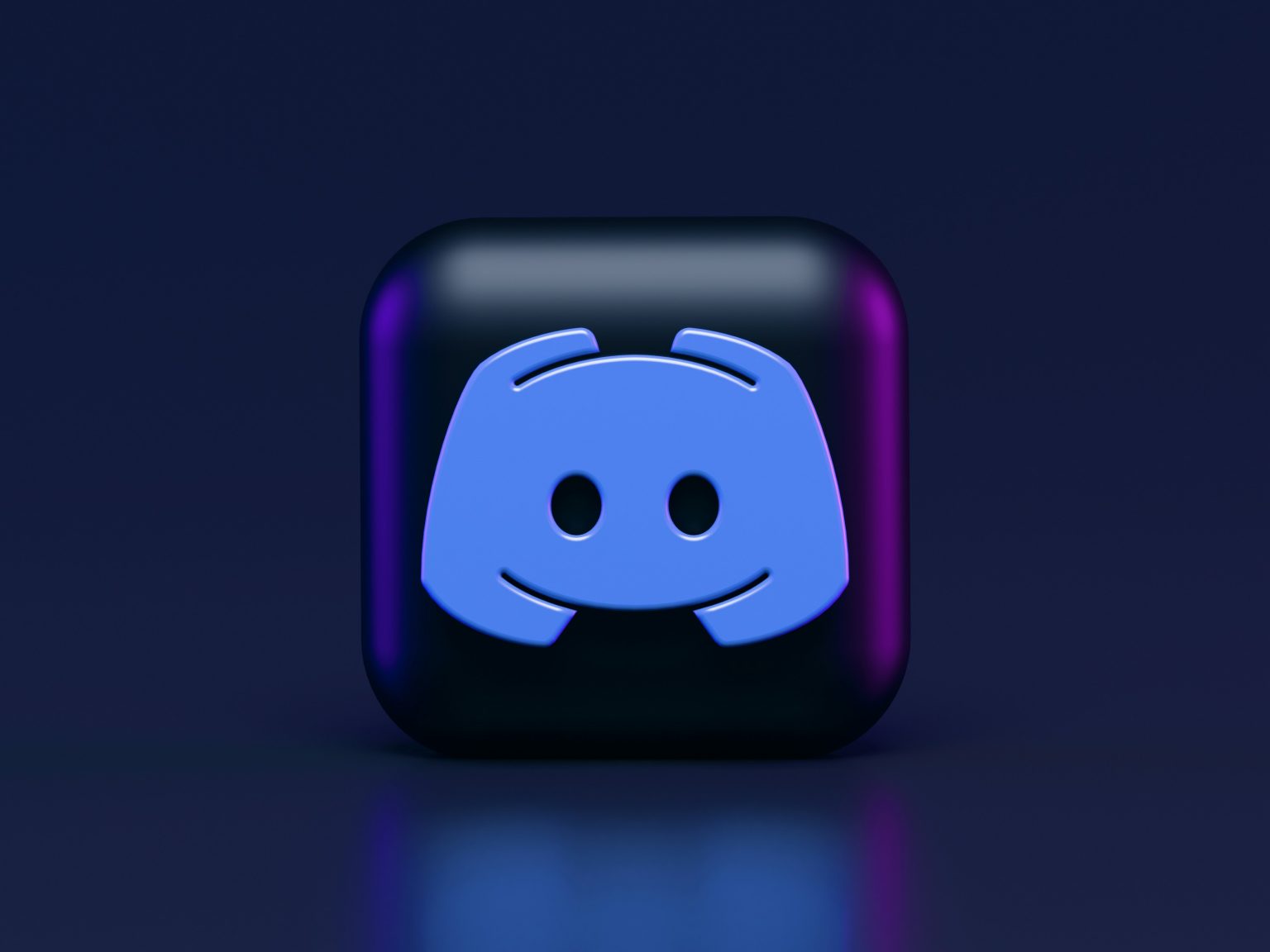You’ve just booted up your Windows 11 PC, ready to chat with your friends on Discord. But wait—it’s not opening! Frustrating, right? Don’t worry. Let’s go step by step and figure out why Discord isn’t launching and how to fix it.
Possible Reasons Why Discord Won’t Open
There are several reasons why Discord might not be working on Windows 11. Here are the most common ones:
- Discord is already running in the background.
- Corrupt cache files are causing issues.
- Windows 11 compatibility issues are preventing it from opening.
- Internet connection problems are stopping Discord from launching.
- Discord servers are down, so the app isn’t responding.
- Antivirus or firewall is blocking Discord.
How to Fix It
Now that we know what could be causing the issue, let’s try some simple fixes.
1. Close Discord from Task Manager
Sometimes, Discord is already running in the background but isn’t showing up. Here’s how to close it:
- Press Ctrl + Shift + Esc to open Task Manager.
- Find Discord in the Processes tab.
- Click on Discord and hit the End Task button.
- Try reopening Discord.
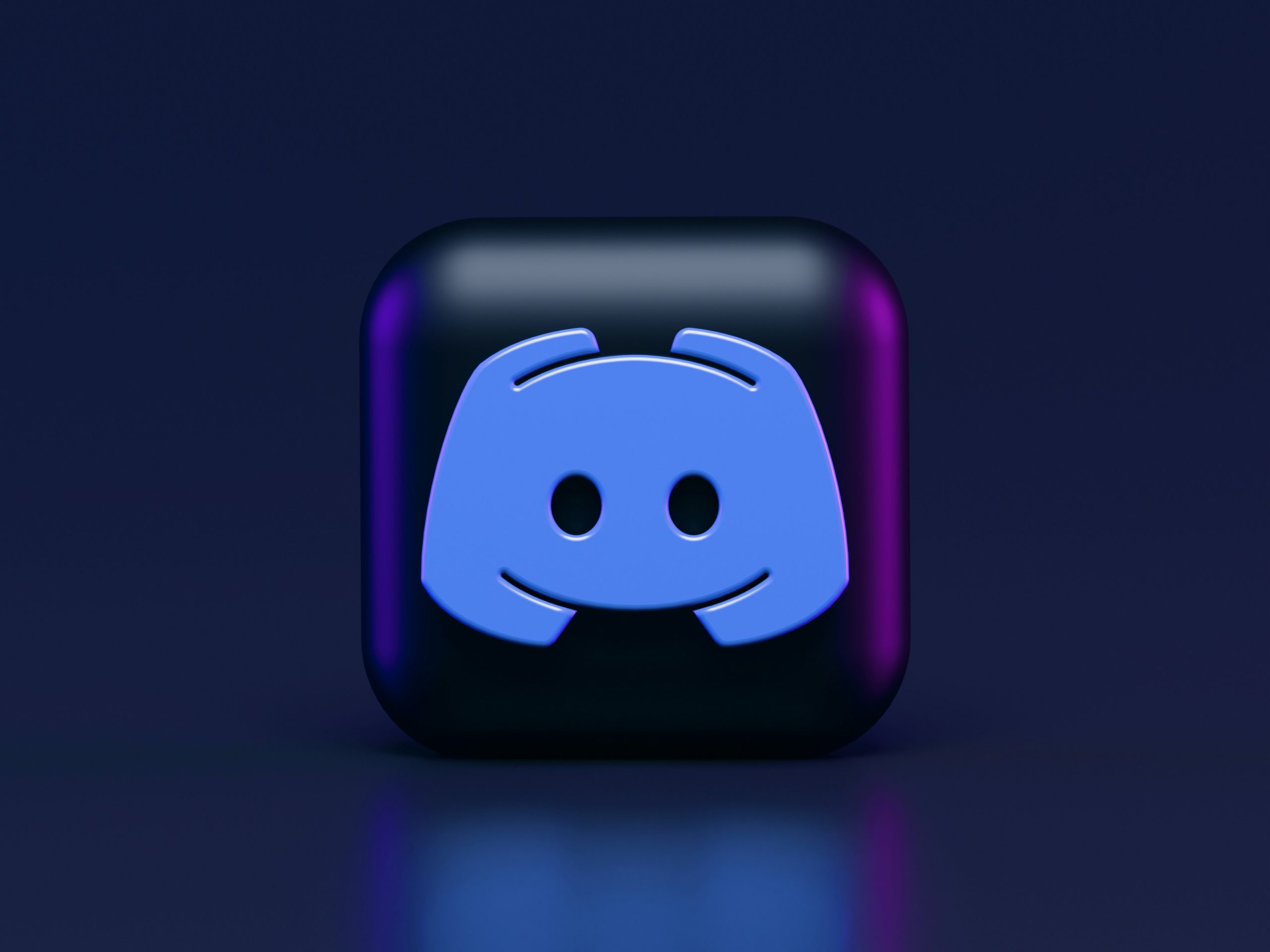
2. Restart Your Computer
A simple restart can do wonders. Restart your PC and then try opening Discord again.
3. Clear Discord Cache
Clearing cache files can help remove any corrupted data causing the issue.
- Press Win + R to open the Run dialog.
- Type %appdata% and press Enter.
- Find the Discord folder and delete it.
- Try launching Discord again.
4. Check Your Internet Connection
Discord needs the internet to work. Check if you’re connected to a stable network.
- Try opening a website to see if your internet is working.
- Restart your Wi-Fi router.
- Try using a wired connection instead of Wi-Fi.

5. Update Discord
Maybe you’re using an outdated version of Discord. Try updating it:
- Press Win + R, type %localappdata%, and hit Enter.
- Find the Discord folder and open it.
- Double-click Update.exe and wait for it to finish.
- Now try relaunching Discord.
6. Run Discord as Administrator
Some permissions might be missing, preventing Discord from opening. Try this:
- Right-click the Discord shortcut on your desktop.
- Select Run as administrator.
- See if Discord opens now.
7. Check If Discord Servers Are Down
If Discord’s servers are having issues, you can’t do much but wait.
- Visit discordstatus.com.
- See if the servers are down.
- If there’s a problem, wait until it’s fixed.

8. Disable Antivirus or Firewall
Sometimes, your firewall or antivirus might block Discord.
- Temporarily disable your antivirus and try opening Discord.
- Go to Windows Security and check the firewall settings.
- Make sure Discord isn’t being blocked.
9. Reinstall Discord
If nothing else works, a fresh install might help.
- Press Win + R and type appwiz.cpl.
- Find Discord, right-click it, and select Uninstall.
- Go to discord.com/download.
- Download and install the latest version.
Final Thoughts
There you go! These are the best ways to fix Discord not opening on Windows 11. Try them one by one, and hopefully, you’ll be chatting with your friends again in no time!