Discord has become one of the most popular platforms for community building, gaming, and team collaboration. Its versatility allows users to create channels for different topics, engage in voice and video calls, and share media. One of the features that can enhance interaction and gather opinions effectively is the ability to create polls. Whether you’re seeking consensus on a game night, choosing a book for a reading club, or making decisions for your team, polls can be incredibly useful. Here’s a comprehensive guide on how to create polls on a Discord channel.
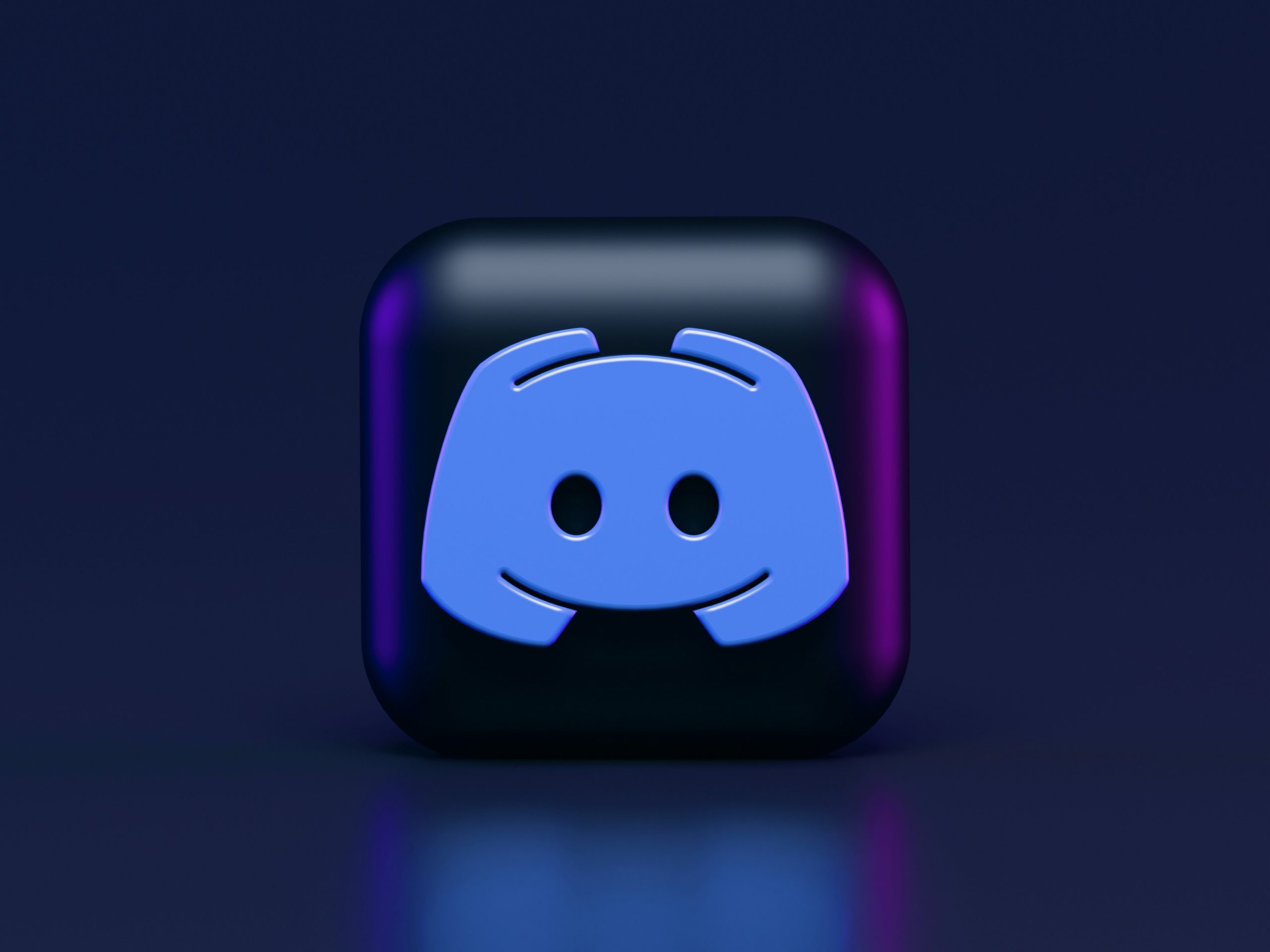
1. Using Discord Bots
The easiest and most versatile way to create polls on Discord is by using bots. Bots can automate the process and offer various customization options.
Popular Poll Bots
1. PollBot
2. Simple Poll
3. StrawPoll
Adding a Bot to Your Server
1. Visit the Bot’s Website: Search for the poll bot you want to add. Websites like top.gg list various bots along with user reviews and commands.
2. Invite the Bot: Click on the “Invite” or “Add to Discord” button. You’ll be redirected to Discord’s authorization page.
3. Select Your Server: Choose the server where you want to add the bot.
4. Authorize the Bot: Grant the necessary permissions and authorize the bot.
Creating a Poll with PollBot
1. Command: Once the bot is added, use a command to create a poll. For PollBot, the command is usually `!poll`.
2. Structure Your Poll: Type the command followed by your question and options.
– Example: `!poll “What’s your favorite game?” “Apex Legends” “Fortnite” “Valorant”`
The bot will then post a message in the channel with reaction options for users to vote.
2. Manual Polls with Reactions
If you prefer not to use bots, you can create manual polls using reactions.
Steps to Create a Manual Poll
1. Type Your Question: In the text channel, type out your poll question and the options.
– Example: “What’s your favorite streaming service? React with: 📺 for Netflix, 📚 for Hulu, 🎮 for Disney+.”
2. Post the Message: Send the message in the channel.
3. Add Reaction Emojis: Click on the smiley face icon (Add Reaction) under your message and add emojis that represent each option.
4. Instruct Users: Inform users to vote by reacting with the appropriate emoji.
This method is straightforward and doesn’t require any additional setup.

3. Using External Polling Services
Sometimes, you might want more detailed poll results or additional features not available through Discord bots. External polling services like StrawPoll and Google Forms can be integrated into your Discord server.
Creating a Poll with StrawPoll
1. Visit StrawPoll: Go to the [StrawPoll website](https://www.strawpoll.me/).
2. Create Your Poll: Enter your poll question and options.
3. Generate the Poll: Click on “Create Poll” to generate a link.
4. Share the Link: Copy the link and paste it into your Discord channel.
Users can click on the link, vote, and see real-time results.
Creating a Poll with Google Forms
1. Open Google Form: Go to [Google Forms](https://forms.google.com/).
2. Create Your Form: Enter your poll question and options.
3. Customize the Form: Add sections, images, or other elements if needed.
4. Share the Form: Click on the send button to generate a link.
5. Post the Link: Share the link in your Discord channel.
Google Forms offers advanced features like data collection and analysis, which can be useful for more comprehensive polls.
4. Using Discord’s Thread Feature
Discord’s thread feature can also be utilized for conducting polls, especially for in-depth discussions and feedback.
Steps to Create a Poll in a Thread
1. Start a Thread: In the desired channel, start a new thread by clicking the “+” button next to the channel name.
2. Post Your Question: In the thread, type out your poll question and options.
3. Collect Responses: Users can respond directly in the thread with their choices or comments.
This method is ideal for more detailed discussions where users may want to explain their choices or provide additional feedback.
Tips for Effective Polling
– Be Clear and Concise: Ensure your question and options are straightforward to avoid confusion.
– Limit Options: Too many options can overwhelm participants. Keep it simple with 3-5 choices.
– Set a Deadline: Specify a time frame for the poll to ensure timely decisions.
– Engage Participants: Encourage users to participate and explain the importance of their input.
Creating polls on Discord is a great way to engage your community, gather opinions, and make collective decisions. Whether you choose to use bots, manual reactions, external services, or threads, each method has its advantages. By following the steps outlined in this guide, you can easily set up and manage polls, making your Discord interactions more dynamic and collaborative.

