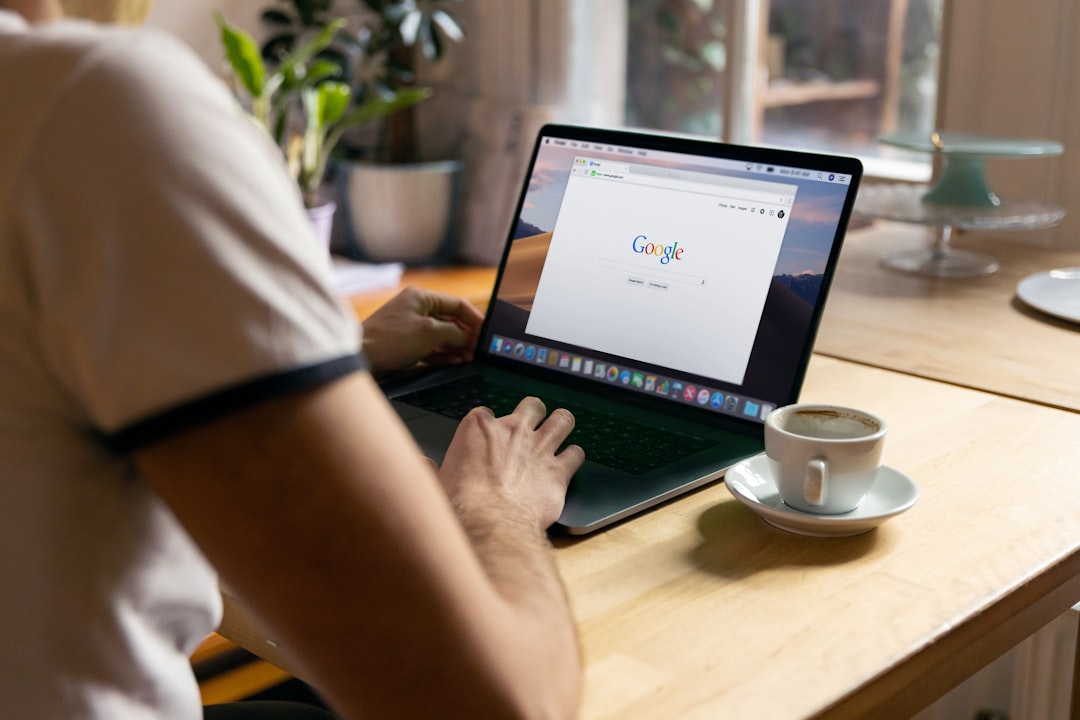In recent months, Microsoft’s Bing AI has gained significant attention for its advanced features and integration with tools like ChatGPT and Edge browser enhancements. However, users have also reported a number of technical glitches when attempting to use Bing AI. From freezing browser windows to receiving an error message that simply states “Something went wrong,” the experience can be frustrating. If you’ve encountered this message, rest assured—you are not alone. Fortunately, there are effective ways to troubleshoot and resolve these issues.
Common Reasons Why Bing AI Might Not Work
Bing AI relies on real-time data processing, integrations, and internet connectivity, which means there are various points of failure. Some of the most common causes include:
- Browser Compatibility Issues
- Outdated Cache or Cookies
- Server-Side Problems
- Network Connectivity Errors
- Third-party Extensions Blocking Scripts
Let’s break down how these issues can be tackled and, in many cases, permanently resolved.
Steps to Fix the “Something Went Wrong” Error in Bing AI
1. Clear Your Browser’s Cache and Cookies
An overloaded or corrupted cache can interfere with how browsers interact with AI platforms. Clearing your cache and cookies is one of the first things you should try.
To do this in Microsoft Edge:
- Click on the three-dot menu in the top right corner
- Go to Settings > Privacy, search, and services
- Under Clear browsing data, click Choose what to clear
- Select Cached images and files and Cookies and other site data
- Click Clear now
[ai-img]bing ai, browser error, cache clear[/ai-img]
2. Disable Browser Extensions
Certain browser extensions, particularly ad blockers and privacy-related tools, can interfere with the scripts needed to run Bing AI. Try opening Bing AI in incognito or private mode to see if it resolves the issue. If so, try disabling extensions one-by-one to identify the culprit.
3. Verify Internet Connectivity
As Bing AI is an online tool, even momentary lapses in internet connectivity could cause it to display the “Something went wrong” message. A stable connection ensures the platform operates reliably. Rebooting your router or switching networks may offer a quick fix.
4. Use a Supported Browser
While Bing AI is optimized for Microsoft Edge, it also works in other modern browsers like Chrome and Firefox. However, lesser-known or outdated browsers may block certain scripts or not support newer JavaScript features, which may result in malfunctions.
5. Wait and Retry
Sometimes, the issue is on Microsoft’s end. When servers are overloaded or undergoing maintenance, users may experience temporary outages. In this case, retrying after several minutes often solves the problem.
[ai-img]server overload, bing ai down, error message[/ai-img]
Tips for Preventing Future Errors
- Ensure your browser is updated regularly
- Avoid running too many browser extensions simultaneously
- Bookmark the official Bing AI page for direct access
- Use Edge for maximum compatibility and speed
When to Contact Support
If none of the above methods solve the issue, it might be worth reaching out to Microsoft Support. Provide screenshots if possible and mention what troubleshooting steps you’ve already taken. Microsoft frequently releases patches to address known problems, and user reports are essential for improvements.
FAQ: Bing AI Troubleshooting
-
Q: What does “Something went wrong” mean in Bing AI?
A: It’s a generic error indicating a failure in communication between your device and Bing’s servers. This could result from browser issues, extensions, or connectivity problems. -
Q: Can I fix Bing AI errors without switching browsers?
A: Yes, most issues can be fixed by clearing the cache, disabling extensions, or updating your browser. -
Q: Is there a mobile fix for Bing AI errors?
A: On mobile, clear the app or browser cache and ensure your internet connection is strong. Reinstall the Bing app if the issue persists. -
Q: How often do Bing AI issues occur?
A: While Bing AI is generally stable, occasional updates or server-side problems can cause temporary issues for some users.
By following the steps above, users can resolve most Bing AI errors and return to enjoying its advanced capabilities without interruption.