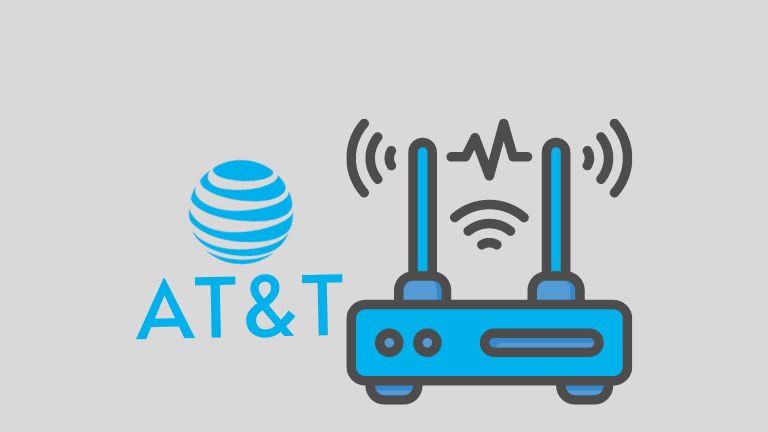Have you ever tried to watch a video online, only to be stopped by Error Code 232001? Frustrating, right? But don’t worry! This guide will help you understand what this error is and how to fix it.
What is Error Code 232001?
This error appears when a video fails to load properly. It usually happens on web browsers when trying to stream online content.
There are a few common reasons why this happens:
- Your internet connection is too slow or unstable.
- Your browser has cached data that is causing issues.
- A browser extension is interfering with the video player.
- You have disabled JavaScript in your browser settings.
- The video host is experiencing technical difficulties.
The good news? It’s usually easy to fix! Let’s go through some simple solutions.
How to Fix Error Code 232001
1. Refresh the Page
Yes, it’s that easy! Sometimes, a simple refresh (F5 or Ctrl + R) can solve the problem.
2. Check Your Internet Connection
If your connection is slow or keeps dropping, the video might not load. Try these steps:
- Restart your modem or router.
- Switch to a wired connection instead of Wi-Fi.
- Disconnect other devices using the internet.
[ai-img]internet_connection,router,slow_wifi[/ai-img]
3. Clear Your Browser Cache and Cookies
Too many stored files in your browser can cause problems. Here’s how to clear your cache:
- For Chrome: Go to Settings > Privacy and security > Clear browsing data. Select Cached images and files and click Clear data.
- For Firefox: Go to Settings > Privacy & Security > Cookies and Site Data. Click Clear Data.
Once done, restart your browser and try playing the video again.
4. Disable Browser Extensions
Some extensions can interfere with video playback. Try disabling them:
- For Chrome: Go to chrome://extensions and disable suspicious ones.
- For Firefox: Go to Add-ons and disable unnecessary extensions.
Play the video again to check if the issue is fixed.
5. Enable JavaScript
Many websites require JavaScript to function properly. If it’s disabled, videos may not play.
To enable JavaScript:
- For Chrome: Go to Settings > Privacy and security > Site settings. Scroll down to JavaScript and make sure it’s Allowed.
- For Firefox: Type about:config in the address bar and search for javascript.enabled. Set it to true.
[ai-img]javascript,browser_settings,enable_js[/ai-img]
6. Try a Different Browser
Sometimes, the problem is with the browser itself. If you’re using Chrome, try Firefox or Edge instead.
7. Disable VPN or Proxy
A VPN or proxy can sometimes block video streaming. If you’re using one, temporarily disable it and check if the video plays.
8. Update Your Browser
Outdated browsers can cause compatibility issues. Make sure your browser is up to date:
- For Chrome: Go to Settings > About Chrome and update if available.
- For Firefox: Go to Settings > General and check for updates.
9. Restart Your Device
It may sound simple, but restarting your computer or phone can solve many technical issues.
10. Contact Website Support
If nothing works, the issue might be on the website’s side. Check if other videos on the same site work. If not, contact their support team for help.
Final Thoughts
Error Code 232001 is annoying but fixable! Just follow these steps, and you’ll be watching videos again in no time.
Still stuck? Don’t worry! Technology can be tricky. Try again or ask for help!