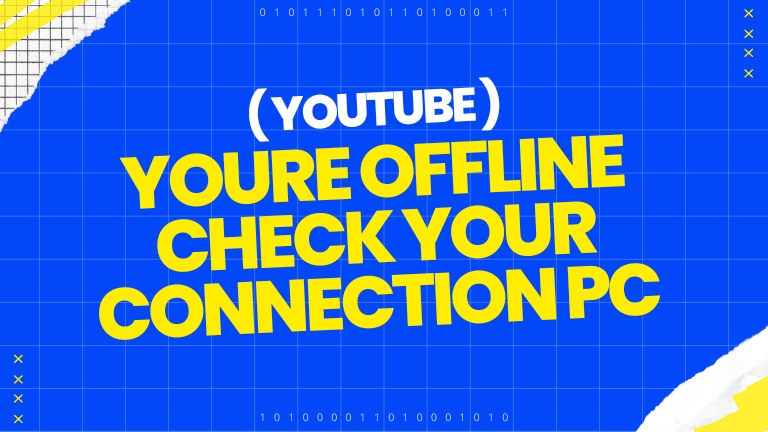If you are an avid user of YouTube, you may have encountered the “You’re offline. Check your connection” error message at some point. This frustrating error can happen unexpectedly, even when you have a stable internet connection. In this article, we will explore the possible causes of this youtube youre offline check your connection pc error and provide solutions to fix it.
What causes the YouTube offline error?
Internet connectivity issues mainly cause the error. Other common reasons include the following:
- Server issues at YouTube’s end.
- VPN or proxy blocking the connection.
- Corrupt browser or cache data.
How to fix the YouTube offline error?
Here are 8 fixes you can try out.
1: Check if YouTube is down
The number one thing you’re going to have to do first is to check if Youtube itself is functioning properly or not. Google’s services have been down a few times in different parts of the world for several reasons.
2: Restart your router
Power cycling your network equipment is the fix to more issues than you can think. More often than not, connectivity issues can be caused by an underlying bug in your router and can be fixed by rebooting.
3: Disable VPN
Another possible cause for the issue could be that you’re using a VPN. Many streaming services are geo-restricted due to content copyright issues, and using a VPN can cause problems with their functionality and content availability causing the error.
4: Disable adblockers
Another thing that you should remember is that online streaming platforms like YouTube, Netflix, or Amazon Prime Video don’t play ball with any adblockers that might attempt to bypass ads that you see on said platforms. This means that sometimes sites refuse to load on your browser unless you disable your adblocker.
5: Cross-check the date/time and region
Having the wrong date/time and region on your machine can cause issues with just about every site, let alone YouTube. If you’re connected to the internet, chances are these settings are already in order; however, you should cross-check them once.
- Press the Windows key + I to open the Windows settings.
- Search for the date and time settings. Click on the option that pops up in the dropdown menu.
- Make sure these settings are in sync with your current time/date and region. We suggest enabling the Set time automatically slider.
6: Clear out your browser’s cache, cookies, and other data
More often than not, corrupted cache, cookies, or browser data can cause issues with websites not running as they should. If you’re on Chrome/Edge, here’s how you can clear out your browser’s data.
- Type in chrome://settings/clearBrowserData in your browser’s address bar and hit Enter.
- Select the cache and cookies options and ensure the Time range is set to All time. Click on the Clear now button to clear out all the data.
7: Update your browser
Often an out-of-date app or browser can restrict you from visiting certain websites. Update your browser and app to the latest version to see if it resolves the issue.
Head over to chrome://settings/help and make sure you’re on the latest update. If you’re not, update immediately and try again.
8: Try another DNS
Multiple free DNS providers are using whom you can fix this issue. In this example, we’re going to use Google’s DNS.
- Press the Windows key + I to open the Windows settings and click on Network & Internet.
- Click on Change adaptor options.
- Right-click on your active network (WiFi or LAN) and click Properties.
- Find Internet Protocol Version 4 in the list, click on it, and then click Properties.
- Check the Use the following DNS server addresses radio button and type in 8.8.8.8 and 8.8.4.4 in the preferred and alternative DNS addresses, respectively.
This should resolve any errors you’re facing.
Conclusion
In conclusion, If you’re tired of seeing the frustrating “You’re offline. Check your connection” error message while trying to watch your favorite YouTube videos, don’t worry – you’re not alone! This error can be caused by a variety of issues, from internet connectivity problems to browser issues and more.
But the good news is, there are several solutions you can try to fix the error and get back to enjoying your videos. And by implementing some simple prevention tips, you can reduce the chances of experiencing the error in the future.
So don’t let the “You’re offline” error keep you from your favorite YouTube content – give these solutions a try today!