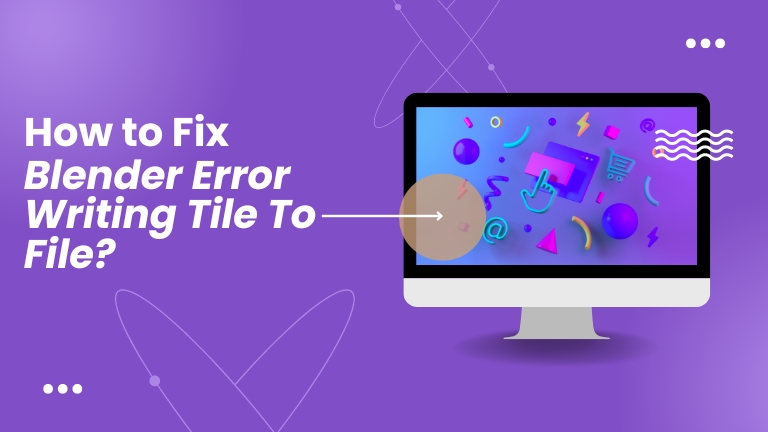Blender is a powerful 3D modeling and animation software widely used by professionals and enthusiasts around the world. However, like any other complex software, it is prone to errors and bugs that can affect your workflow and productivity.
One common error that users encounter is “Blender Error Writing Tile to File” when rendering a project. In this article, we will explore the causes of this error and provide effective solutions to fix it.
What Causes This Error?
Several reasons you might see this error pop up on your Blender installation. Some of the most popular reasons include the following:
- Blender doesn’t have the required temporary folders in your Windows’ temporary folder directory.
- The file resolution is too high for your storage drive to handle.
- Issues with the storage drive.
- Incorrect Blender file preferences.
How To Fix This?
Create A Temporary Folder For Blender
Before your render is finished and a final file is saved in the target folder, Blender keeps everything in a temporary folder. If this temporary folder is missing or gets deleted, you can run into this error.
To fix the problem, create a folder named blender_a11840 at the path below.
C:\Users\[username]\AppData\Local\Temp\
Increase The Tile Size
Increasing the tile size in Blender can also help resolve the issue, as the program will have more system resources to work with before it crashes. Here’s how.
- In the right-side panel, select the render settings icon and make sure that Cycles is set as the Render Engine.
- Scroll down and open the Performance drop-down. Once there, open the Memory drop-down and increase the tile size to a higher value than the existing one.
Restart Blender and try running the render again. It should fix your problem.
Lower The Render Resolution
Sometimes, pushing the render resolution too high can also cause this error, as the storage drive might not be able to keep up with Blender. The issue becomes more noticeable if you save your render to a mechanical hard drive, as they’re usually much slower than SSDs and can cause renders to fail.
If you’re rendering at resolutions higher than 1080p, such as 2K, 4K, or higher, try lowering the resolution to 1080p (or even 720p in extreme circumstances) to see if that solves the problem.
Run Blender as Administrator
Running Blender with administrator privileges can also help resolve issues caused by improper access to storage media on your PC. Running the program as an administrator can resolve any such issues and help fix the problem.
Disable Antivirus
Sometimes, overly aggressive antivirus or antimalware settings can help resolve the issue. Try disabling your antivirus temporarily or adding Blender to the list of safe programs to see if that resolves your error.
Reset Blender to Factory Settings
Last but not least, resetting Blender back to its factory default settings can also fix the issue. All you have to do is open Blender, head to File, hover over Defaults and select the Load Factory Settings option.
Once done, try running your render again, and the problem should be resolved.
Conclusion
The “Blender Error Writing Tile to File” error can be frustrating and time-consuming, but with the solutions provided in this article, you can easily fix it and get back to your project. Remember to check your disk space, file permissions, and hardware, and update Blender to the latest version to avoid encountering this error in the future.