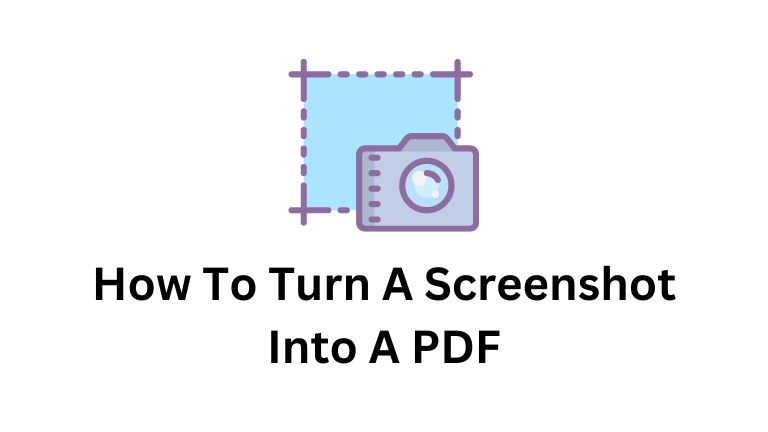Turning a screenshot into a PDF is something you might need to do sometimes. It’s not hard to do, and there are different ways you can try.
In this article, we’ll look at three methods you can use. These methods include using the Print function, using a screenshot tool, and using an online converter.
Each method has its own steps and benefits. So let’s take a look at these methods and learn how to turn your screenshots into PDFs!
How To Turn A Screenshot Into A PDF
You can turn a screenshot into a PDF by using the Print function on your computer. This method works on both Windows and macOS.
Steps for Windows Users
- Take a screenshot.
- Open the screenshot with Photos.
- Click Print.
- Choose Microsoft Print to PDF.
- Click Print.
- Save the PDF with a name.
Steps for macOS Users
- Take a screenshot.
- Open the screenshot with Preview.
- Click File.
- Choose Export.
- Select PDF as the format.
- Save the PDF.
Using the Print function is an easy way to convert screenshots to PDF.
Using a Screenshot Tool
Another way to turn a screenshot into a PDF is by using a screenshot tool. There are different tools you can use, like Snagit, Greenshot, and Lightshot. These tools let you capture screenshots and edit them before saving them as PDFs.
Steps for Using a Screenshot Tool
- Install a screenshot tool.
- Take a screenshot using the tool.
- Edit the screenshot if you need to.
- Save the screenshot as a PDF.
Screenshot tools give you more options for capturing and editing screenshots.
Using an Online Converter
If you prefer a web-based solution, you can use an online converter to turn your screenshots into PDFs. There are many online converters available, and they are usually free to use.
Steps for Using an Online Converter
- Go to an online converter website.
- Upload your screenshot.
- Choose the conversion settings.
- Convert the screenshot to a PDF.
- Download the PDF file.
Online converters are convenient and accessible for converting screenshots to PDFs.
Conclusion
Converting screenshots into PDFs is a common task for various purposes. In this article, we discussed three methods you can use: the Print function, screenshot tools, and online converters. Each method has its own steps and advantages, allowing you to choose the one that works best for you.
Whether you’re using a computer or a mobile device, there’s a method that can help you turn your screenshots into PDFs easily. Give these methods a try and enjoy the convenience of sharing your screenshots in PDF format!