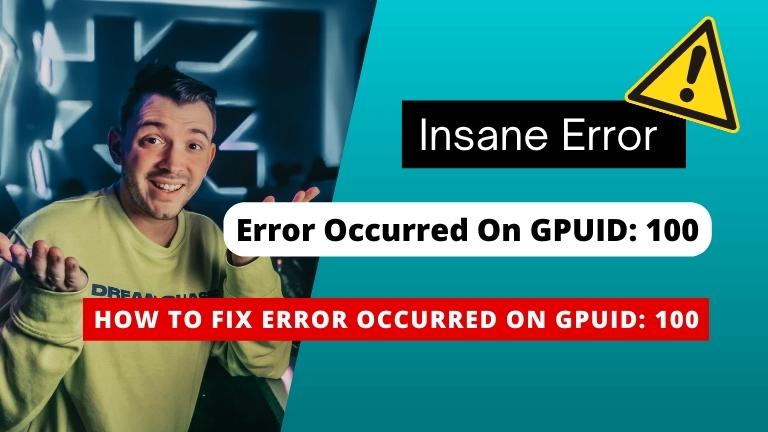GPUs, or Graphics Processing Units, are an integral component of modern computing. They are responsible for handling complex graphics rendering tasks and offloading them from the CPU.
This allows for faster and more efficient processing, particularly in tasks that require a lot of visual elements, such as gaming or video editing. However, like any other component, GPUs can sometimes run into errors, one of which is the GPUDI error code 100.
As good as Nvidia’s GPUs are, all hardware requires good drivers to extract the most performance. While Nvidia’s drivers stay on point more often than not, they sometimes slip up here and there, causing a weird bug that might not let you play your favorite games.
In this article, we’re talking about the error occurred on GPUID: 100 issue, its causes, and what you can do to fix the problem.
What Causes This Issue?
This is a software error that’s generally caused by either a corrupt or outdated driver update. There’s also a chance that a new update from Nvidia itself might be faulty and caused this error.
How To Fix This?
Here are 5 solutions you can try out.
1: Restart Your Computer
Restarting your computer can often be the simplest solution when dealing with such errors. Rebooting your machine often fixes seemingly random issues, especially when dealing with hardware issues.
2: Update Your OS
In such situations, one of the first things to do is ensure your OS is up to date. Developers usually diagnose these issues based on insider reports or customer feedback and issue fixes or patches in the form of updates. Check to ensure you’ve got the latest update installed on your system.
3: Update Your GPU Drivers
The GeForce Experience utility is Nvidia’s in-house tool that can help you stay on top of driver updates and help you manage and optimize your games according to your graphics card and other corresponding PC hardware.
Updating drivers through the tool is also relatively easy. Open the GeForce Experience tool and head over to the Drivers tab. If an update is available, it’ll show you an option to download the driver update immediately and install it with minimal hassle.
You can also use the Check for updates button to manually check for any updates that may be available. Once updated, the error should be resolved.
4: Reinstall The Graphics Driver
If updating didn’t work, try reinstalling the driver from scratch.
- Right-click Start and select Device Manager from the menu.
- Under Display Adaptors, find your graphics card’s name, right-click it, and click on Update Drivers.
- Click on Search automatically for drivers. Windows will automatically look for and download the latest drivers for your particular GPU.
While this should help resolve the error, if it doesn’t, click Uninstall device in step two and restart your PC to force Windows to install the required drivers. You can then update them later.
5: Stop Using Third-Party Software
Although this might be a bit of a long shot, if you’re using third-party programs like CPUZ or GPUZ to monitor your system temperatures or control fan speed, they could be causing the issue. Close these programs and try running your game again to see if that helps resolve the issue.
Conclusion
In conclusion, the GPUDI error code 100 can be a frustrating issue to deal with, but it can usually be resolved through a few simple troubleshooting steps. Ensuring hardware compatibility, updating drivers, checking for overheating, verifying proper power supply, and ensuring proper installation are all important steps to take when troubleshooting the error code. If these steps do not work, advanced troubleshooting steps such as checking for faulty hardware or updating the BIOS may be necessary.