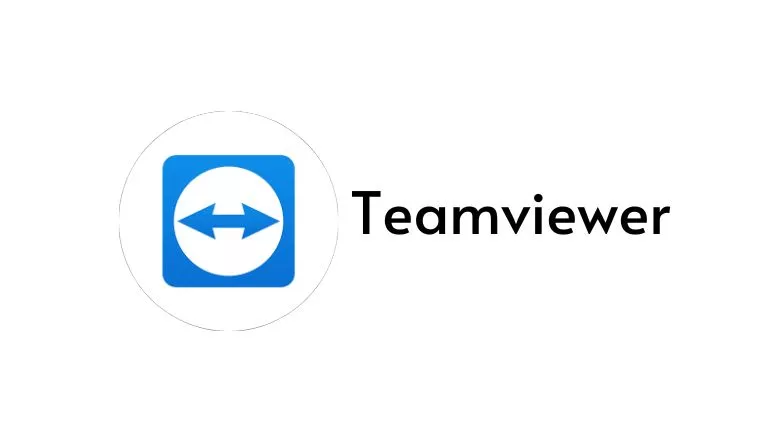TeamViewer is a fantastic application that allows you to remotely connect to your PC or smartphone with someone else. However, there are many alternatives to TeamViewer software that you can use in its place. In this article, you’ll learn about the best TeamViewer alternatives software that you can use on your PC!
Best TeamViewer Alternatives
TeamViewer is a remote control and collaboration software that lets you connect to your co-workers or clients as if they were right in front of you. With TeamViewer, you can control your computer from anywhere in the world, share documents and files with colleagues, and communicate more effectively than ever before.
Since TeamViewer is available as a free download, there are many different alternatives to consider if you’re looking for a similar product. Some of the most popular TeamViewer alternatives include:
AnyDesk
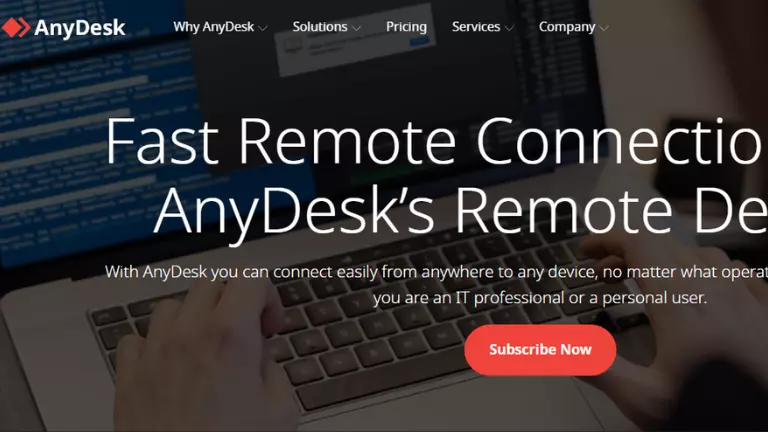
If you’re looking for a remote access solution for your team, you should consider checking out AnyDesk. This program lets you control other computers from your own desktop, making it an ideal choice for remote support and collaboration.
Compared to other solutions like TeamViewer, AnyDesk is cheaper and easier to use. Plus, it has a variety of features that make it perfect for tasks like software development or testing. You can also use AnyDesk to work with friends or family members who are not on the same computer as you.
There are a few different versions of AnyDesk available, so be sure to choose the one that best suits your needs. The program is free to download and use, so there’s no reason not to give it a try!
LogMeIn

LogMeIn is a remote access software that allows users to connect to computers and devices remotely. The program has a wide range of features, including the ability to share files and printers, control web browsing and more. There are several other similar programs available, so it’s important to decide what features are most important to you before choosing one.
LogMeIn is available as a standalone program or as part of the LogMeIn Pro subscription.
UltraVNC
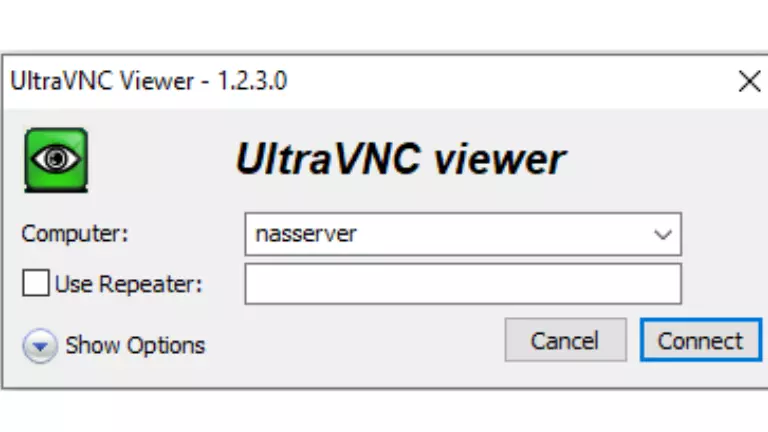
UltraVNC is a popular alternative to TeamViewer that has features like encrypted connections and the ability to mirror your screen. It’s free and easy to use, and it works on both Windows and Macs.
If you’re using a Windows computer, you can download UltraVNC from the UltraVNC website. If you’re using a Mac, you can download it from the App Store.
Once you’ve downloaded and installed UltraVNC, open it and click the Connect button. In the dialog that appears, enter your login credentials for TeamViewer or UltraVNC, depending on which platform you’re using. (If you’re using a Mac, your login credentials will be stored in your System Preferences.)
Once you’ve logged in, your computer will be connected to the remote computer. You’ll see the same screen as on the remote computer, with the exception that any changes you make on your local machine will not be reflected on the remote screen.
TightVNC

TightVNC is another popular alternative to TeamViewer that offers similar features like encrypted connections, screen mirroring, and support for a variety of platforms, including Windows, Mac, Linux, iOS devices, and Android phones. Like UltraVNC, it’s free and easy to use.
Real VNC
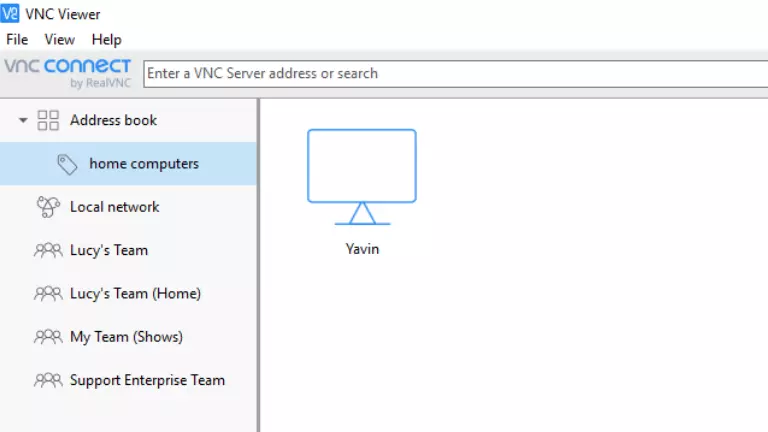
Real VNC is a paid alternative to TeamViewer that offers enhanced security features like password protection and the ability to connect across networks. It also supports more platforms than either UltraVNC or TightVNC do, including Windows, MacOSX, iOS devices (including iPhones), Android phones/tablets, Blackberry 10 devices running RIM OS 10 or later, Chrome OS devices running Google Chrome 40 or later (on-board graphics only), and Ubuntu 1604 LTS servers with Desktop Sharing enabled (requires installing sudo apt-get install realvncserver ).
Chrome Remote Desktop
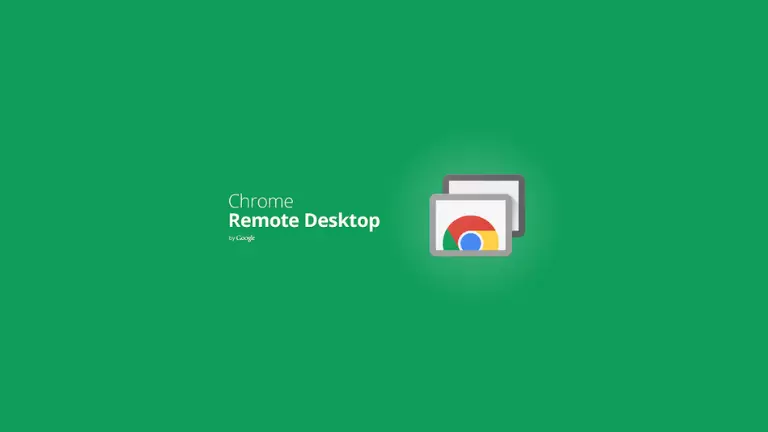
Chrome Remote Desktop is the perfect way to access your computer from anywhere in the world. With Chrome, you can connect to any computer on your network and use it as if it were right next to you. You can even use Chrome Remote Desktop to access files and applications on your computer that are not normally accessible.
- To use Chrome Remote Desktop, open the Chrome web browser on your computer and click the three-dot menu icon in the upper-right corner. From the menu, select “Remote“.
- In the “Remote” window, enter the hostname or IP address of the computer you want to connect to. If you don’t know the hostname or IP address, click the “Find my computer” button and then enter the MAC address of your computer.
- Click “Connect“. You will now be connected to the remote computer.
- To disconnect from the remote computer, close the “Remote” window and click “Disconnect“.
Splashtop Remote Desktop
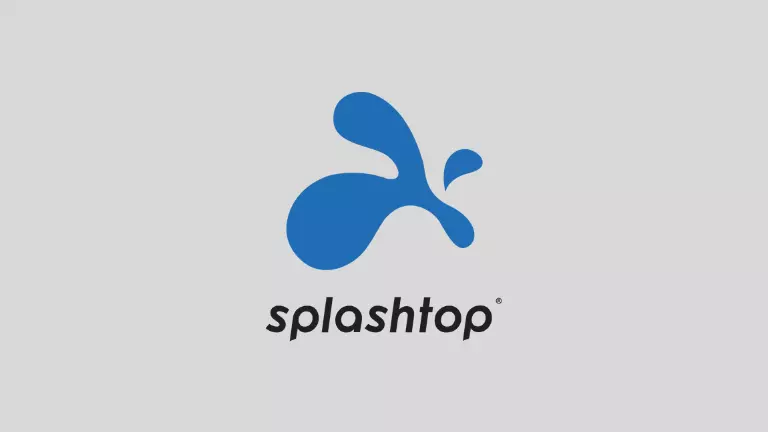
If you’re looking for a simple, free alternative to TeamViewer, consider using Splashtop. This software is available as a free download from the Microsoft Windows Store and can be used to control Windows-based devices remotely. Additionally, Splashtop offers some additional features, such as the ability to display photos and videos on the remote screen and share web pages and files between devices.
Screen Sharing
If you’re looking for a more comprehensive remote control solution, consider using Screen Sharing. This feature is available as a paid subscription option from some providers (such as LogMeIn), but it’s also available as a free download from the Microsoft Windows Store. Screen Sharing allows you to control another computer’s screen remotely, making it an ideal solution for working together on projects or troubleshooting problems.
DWService
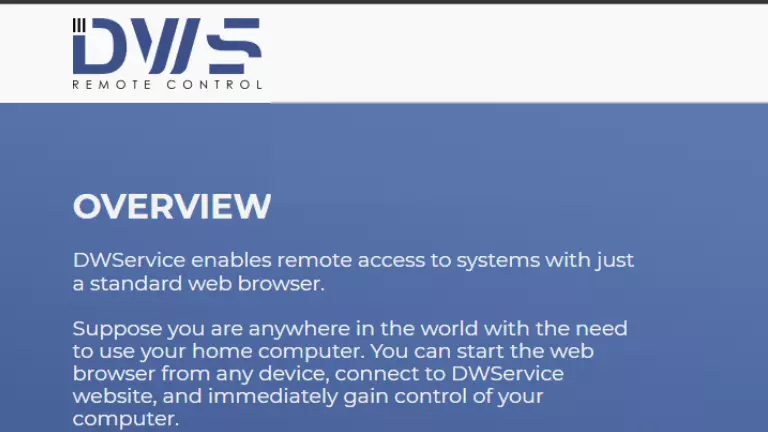
DWService offers a service that allows remote access to systems using a standard web browser. This service is available as a free trial, and it supports Microsoft Windows, Mac OS X, and Linux platforms. The service also offers support for Android and iOS devices.
Conclusion
If you’re looking for a way to share your screen with another person, whether it’s to show them how to do something on your computer or just need someone there in case of an emergency, then you’re going to want to check out one of these teamviewer alternatives. Each one offers its own unique features and benefits, so be sure to choose the one that best suits your needs.